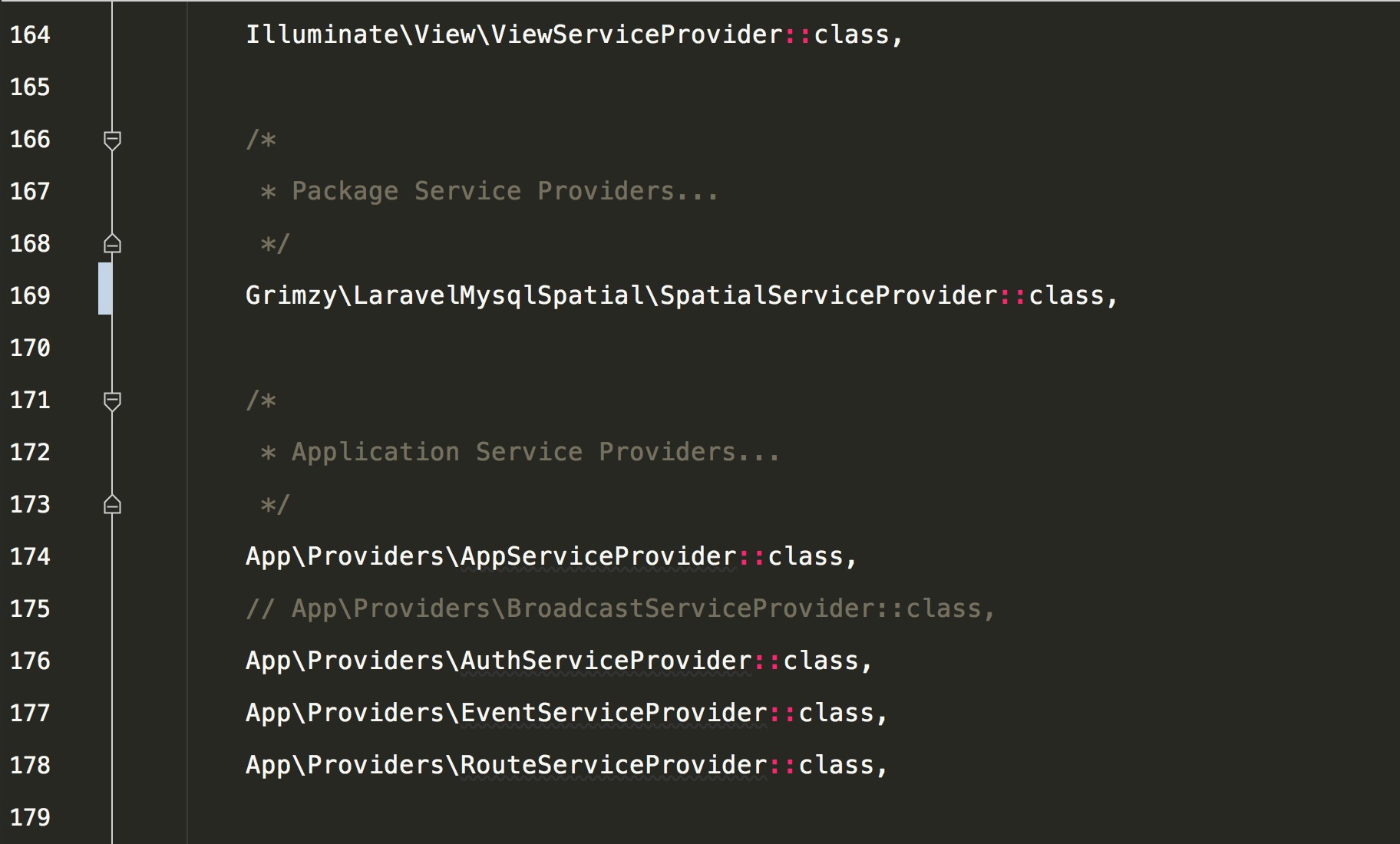Configuration
Below is the full configuration available with defaults values:
"example" => [
"type" => "anomaly.field_type.geocoder",
"config" => [
"zoom" => 13,
"height" => 400
]
]
Configuration
| Key | Example | Description |
|---|---|---|
|
zoom |
10 |
The input map's zoom. |
|
height |
500 |
The input map's height. |
Addon Configuration
Google API
A Google maps and geocoding API key can be provided by the field type configuration.
You can set the key by publishing the field type and setting the value:
php artisan addon:publish anomaly.field_type.geocoder // See google.php config file.
You can also set the key by setting the GEOCODER_KEY value in your .env file.
Installation
The Geocoder field type is a paid addon and requires purchasing from the addon store OR a paid subscription.
Installing from Store Download
You can install the Templates module by downloading the addon and placing it within your site's addon directory:
/addons/{application_ref}/anomaly/*
Installing with Composer Subscription
You can install the Geocoder field type with Composer as a VCS repository if you have a subscription:
{
"require": {
"anomaly/geocoder-field_type": "~1.1.0"
},
"repositories": [
{
"type": "vcs",
"url": "https://github.com/anomalylabs/geocoder-field_type"
}
]
}
Spatial Features
In order to enable spatial features you must register Grimzy\LaravelMysqlSpatial\SpatialServiceProvider in your config/app.php file before App service providers.